How to Put and Transfer iTunes Videos onto Camera Roll
You might have bought a large amount of iTunes videos from the iTunes store, and it stands to reason that you wish to enjoy these video files on your camera roll. However, due to DRM protection, you cannot play those iTunes videos on the other devices (except the devices such as iPhone, iPad, iPod produced by Apple Company) without conversion.
Therefore, in order to put and transfer the iTunes videos onto a Camera roll for playback, we have to remove the iTunes DRM at first and convert iTunes M4V videos to a common format to fit the camera roll, such as MP4 format.
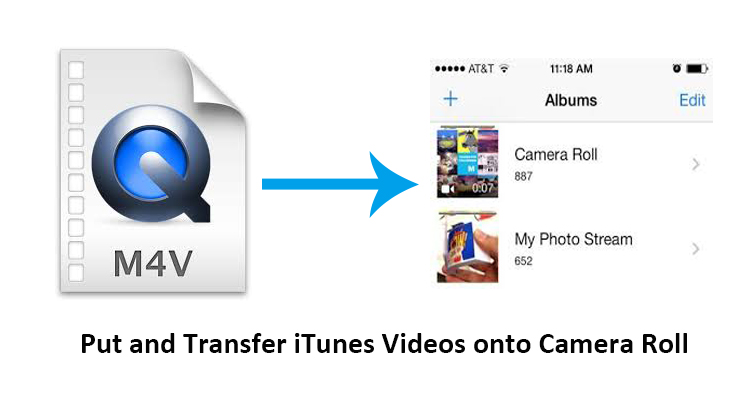
Here AVS4Mac iTunes Converter may be the best choice for you. It is a multifunctional media converter to remove DRM protection from iTunes purchases or rentals and convert M4V to commonly used non-protected formats including MP4, AVI, WMV, MOV, MPG, etc. As an all-in-one DRM removal tool, the iTunes Converter program allows users to customize output profiles and provides a lot of predefined output profiles like Samsung Galaxy Series, Amazon Kindle Fire, Sony Xperia Z, HTC One, Google Nexus, Windows Phone 8, etc.
Now, let's follow the below tutorial to put and transfer iTunes purchased or rented videos onto camera roll within a few steps.
Tutorial: How to put iTunes Videos onto Camera Roll on Mac?
Step 1. Download AVS4Mac iTunes Converter for Mac
Download and install AVS4Mac iTunes Converter for Mac OS and run it on your computer.
Step 2. Import M4V video files
Click "Add Movies" button from the top-left menu or Add Files icon, the iTunes Converter program will open the iTunes video library by default and all available videos will be listed. Select the files and then click "Add".
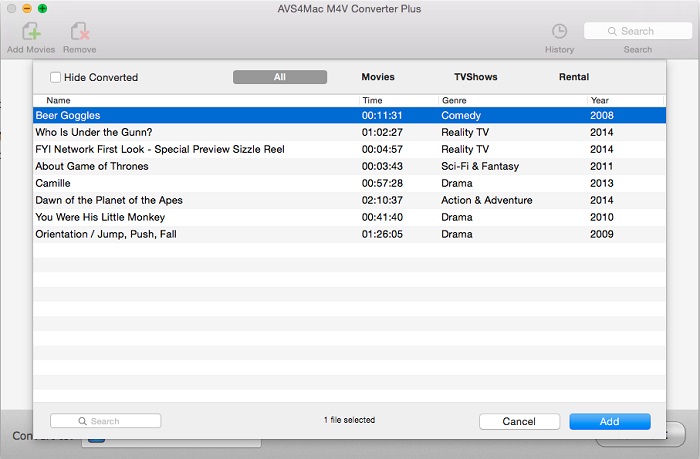
Step 3. Select MP4 as the output format
Go to the list next to "Convert to", you can customize the output format for iTunes videos. Then select "Same as source for MP4" as your output format from the format tray.
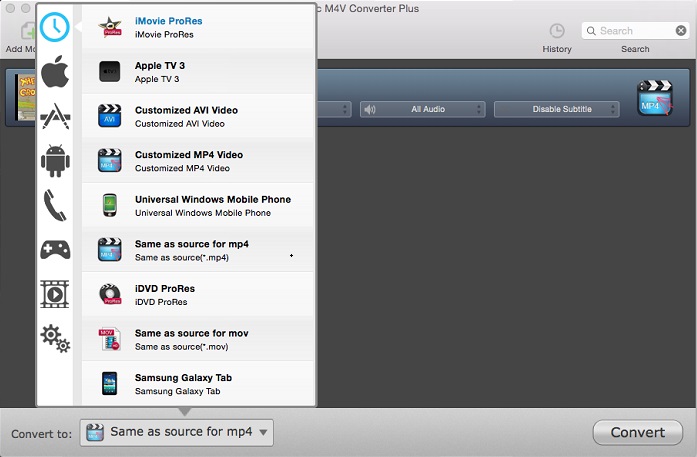
Step 4. Start to convert and put videos on camera roll
Click "Convert" button to start to convert iTunes videos in high speed and great quality, then you can get the converted MP4 videos. Now you are free to transfer the MP4 videos onto any camera roll.
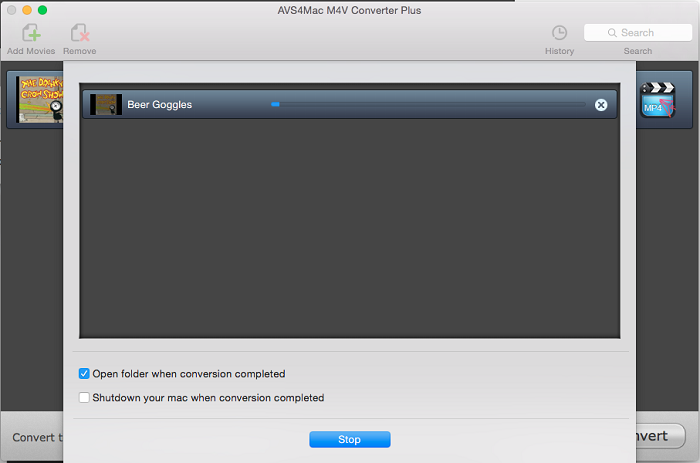
Note: The trial version of AVS4Mac iTunes Converter only allows one minute conversion. You can purchase the full version with only $44.95 while the original price is $49.95.
Extra Recommendation:
NoteBurner Spotify to MP3 Converter is a well-designed Spotify music downloader which is able to convert Spotify songs, albums and playlists to MP3, AAC, WAV or FLAC format at 10X faster speed with lossless output audio quality.