How to Share iTunes Videos on YouTube or Facebook?
If you downloaded a video from iTunes and would like to share it with others, YouTube and Facebook are optimal platforms. Both of them are the most-visited video sharing sites with massive users. But you are unable to share iTunes videos on YouTube or Facebook as YouTube and Facebook doesn't support iTunes M4V format with DRM protection. To make it possible, you'll need AVS4Mac iTunes to YouTube/Facebook Converter.
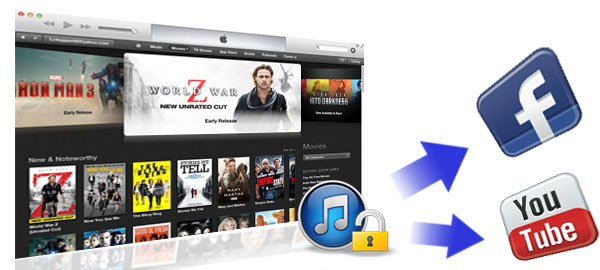
AVS4Mac iTunes to YouTube/Facebook Converter can remove DRM protection and convert iTunes M4V to H264 video format which is uploadable to YouTube and Facebook. After conversion, you'll be able to share iTunes videos on YouTube or Facebook without any problem. AVS4Mac iTunes to YouTube/Facebook Converter also allows you to customize parameter settings like video size, bit rate, etc. and keep the chapters of the original video so that you can make customized videos for YouTube and Facebook.
More than that, by removing iTunes DRM, you'll be free to share the unprotected videos on other video sharing sites such as Dailymotion, Vevo, Vimeo, Break, etc. and play the videos on hottest devices such as Samsung Galaxy S4, Samsung Galaxy S3, Sony Xperia Z, Amazon Kindle Fire, Nook HD, HTC Desire, Sony Erricsson Xperia, etc. In addition, you can also import the video into iMovie or Final Cut Pro to edit before sharing on YouTube or Facebook.
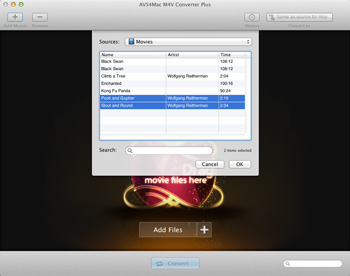
Add iTunes M4V Videos
Click the "Add Movies" button on the top-left, the software will open the iTunes movies library by default and all available videos will be listed. Select the files and then click "OK".
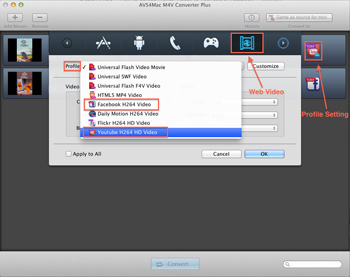
Choose YouTube or Facebook format
Click "Profile Setting" button, please select "Web Video" tab. Then click "Profile" drop down list and choose "YouTube H264 HD Video" or "Facebook H264 Video" for your iTunes M4V videos.
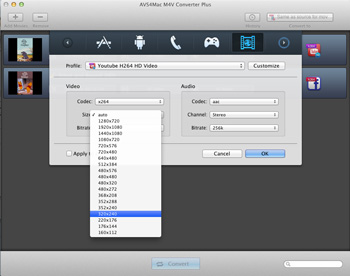
Adjust Parameters Settings
YouTube recommends a resolution of 320x240. Please choose 320x240 in "Size" drop down list and set other parameters same as original. Click menu bar "AVS4Mac M4V Convert Plus>Preferences", you can change the output path in the popup box.
![]()
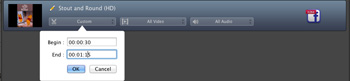
Clip iTunes M4V Videos
Most times YouTube or Facebook doesn't support the whole video with a long running time. Please click the time setting box and then choose "Custom" option, input the Begin and End time to convert the clips which you want.

Convert iTunes to YouTube or Facebook
Click "Convert" button, you'll open the converting box to start to convert iTunes to YouTube or Facebook.
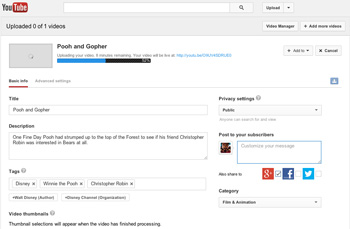
Share iTunes Videos on YouTube
Log in your YouTube account. Click the Upload button in the top-middle of the screen. Click the "Select file to upload" red arrow and choose the converted "YouTube H264 HD Video". Input the Title, Description, and other information for the video.
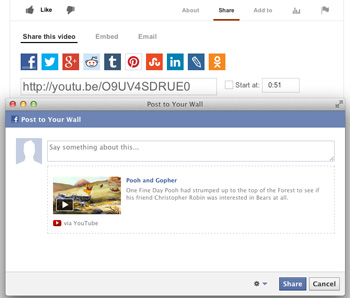
Share Videos on Facebook from YouTube
After the YouTube Video is uploaded. Click the Share button and choose the Facebook "f" icon in the sharing options pane that appears. Log in to Facebook in the popup box to share the video on Facebook.
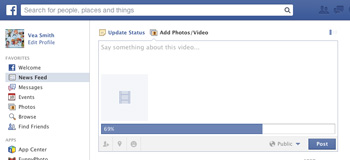
Share iTunes on Facebook Directly
If you don't want to share videos from YouTube, please log in your Facebook account. Click the "Add Photos/Video" button in the top-middle of the screen and choose the converted "Facebook H264 Video" to share on Facebook directly.