How to Clip and Add iTunes Video to PowerPoint with iTunes to PowerPoint Converter
Being a presentation software program, Microsoft PowerPoint is widely used in business and classroom, effective when used for training purposes. When giving a presentation, short video clips can help you hold your audience's interest and make your point. If you search the internet for answers about how to make a powerpoint with iTunes video clips inserted or clip and add iTunes M4V video to PowerPoint, you may find a large group of people encounter with the same doubts.
As iTunes keeps a large share of the market, most of people hold a huge iTunes M4V library. It will be grateful that people can take advantage of those video files. But due to Digital Rights Management Protection, it's unavailable to edit iTunes protected videos, let alone clip and add iTunes video to PowerPoint. In order to make a powerpoint with iTunes video clips inserted, you will need iTunes video editing software.
iTunes to PowerPoint Converter is a powerful itunes video editing software to remove DRM protection from iTunes purchased and rental M4V videos. What's more, iTunes to PowerPoint Converter enables you to keep the chapters of the original video with setting Begin and End time for each video to get the specific section as most times we just need clips from the whole video. Now, let's begin to add iTunes M4V video clips to PowerPoint step by step.
Step 1 Add iTunes M4V Videos
Launch M4V to PowerPoint Converter, click Add Movies button in the top-left or Add Files icon, the software will open the iTunes movies library by default and all available videos will be listed. Select the files and then click "Add".
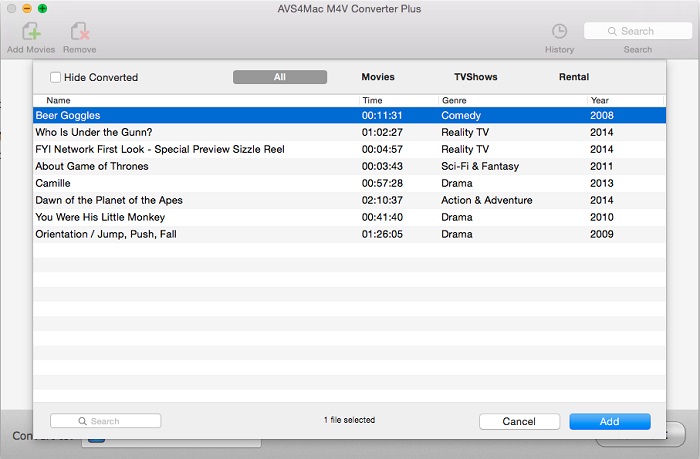
Step 2 Choose Output Format
Go to the list next to "Convert to", you can customize the output format for iTunes M4V videos.
Tips: Generally, PowerPoint supports video formats such as MPEG, WMV, AVI, ASF, etc.
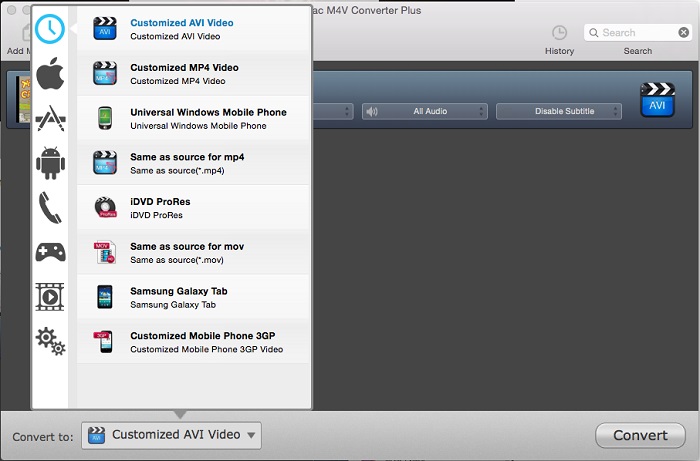
Step 3 Clip iTunes M4V Videos
Click the time setting box then choose "Custom" option, input the Begin and End time to convert the clips which you want.
Tips: If the original video has chapters, you can choose the single chapter which you want to convert.
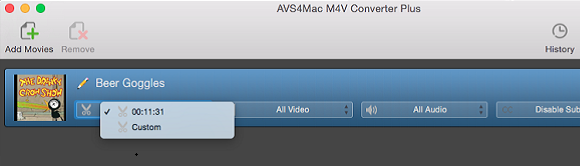
Step 4 Start Conversion
Click "Convert" button in converting box to start to convert iTunes M4V videos.
Tips: If you need to check the files after conversion finished, you can tick "Open folder when conversion completed". If you don't need to use the computer after conversion finished, you can tick "Shutdown your mac when conversion completed".
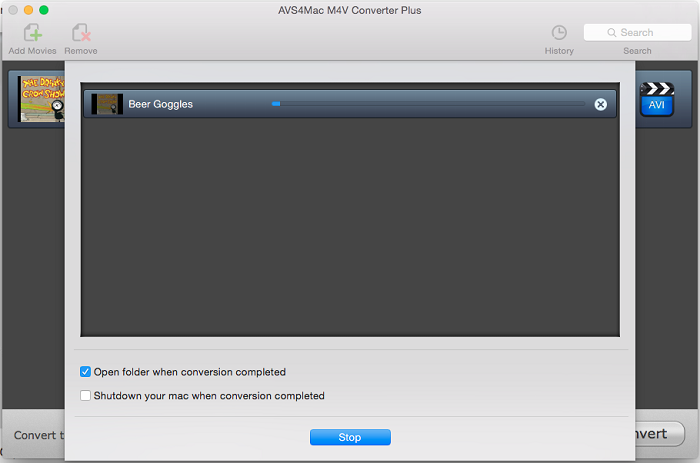
Step 5 Add Video Clips to PowerPoint
Launch Microsoft PowerPoint, click Insert > Movie > Movie from file to add the converted video clips to PowerPoint. Save your presentation to where you want it. Then open it and check to make sure the video is working properly.
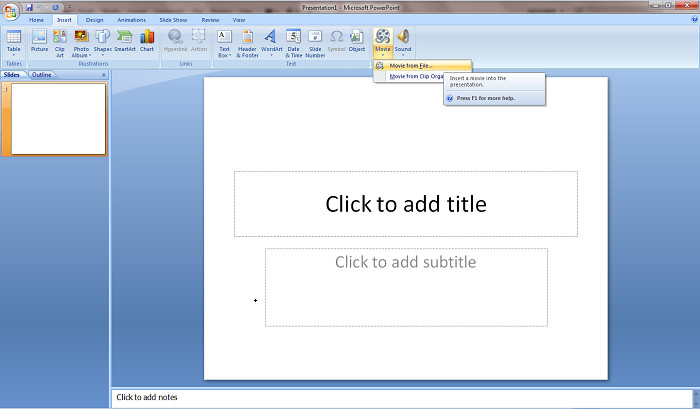
With just 5 steps, you can remove DRM protection to add iTunes M4V video clips to PowerPoint. Enjoy iTunes to PowerPoint Converter and hold your audience's interest with the amazing iTunes M4V video clips in your PowerPoint.
Note: The trial version of iTunes to PowerPoint Converter only allows one minute conversion. You can purchase the full version with only $44.95 while the original price is $49.95.
Extra Recommendation:
NoteBurner Spotify to MP3 Converter is a well-designed Spotify music downloader which is able to convert Spotify songs, albums and playlists to MP3, AAC, WAV or FLAC format at 10X faster speed with lossless output audio quality.