How to Edit iTunes Videos by Clipping with iTunes Video Editing Software?
Do you want to easily edit iTunes videos by clipping to extract video clips from whole videos? If you've ever edited videos before, you may know how painful it can be to do the simplest task, let alone edit the DRM protected iTunes M4V videos. Thankfully, AVS4Mac M4V Converter Plus for Windows can be the best iTunes Video Editing Software to help you solve the problem.
Key features of AVS4Mac M4V Converter Plus:

- Convert video files by setting Starting and Ending time
- keep chapters for .mov and .mp4 output format
- Keep record of the output files and the location
- Support converting purchased and rental M4V
- Convert multi-language video files
- Extract audio from iTunes videos
- Customized output video format
- Remove DRM from M4V
- Batch convert video files
How to Edit iTunes Videos by Clipping on Windows:
All those features come to the fore and enable AVS4Mac M4V Converter Plus to be the best iTunes Video Editing Software. Now, follow the below tutorial to easily edit iTunes videos by clipping with this iTunes Video Editing Software.
Step 1 Add iTunes M4V Videos
Install and launch AVS4Mac M4V Converter Plus for Windows, click " Add" button in the top-left, the software will open the iTunes movies library by default and all available videos will be listed. Select the files and then click "OK".
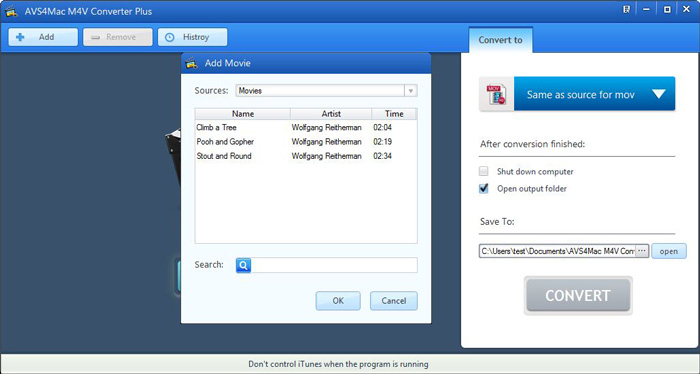
Step 2 Choose Output Format
Click "Output format" drop down list, you can customize the output format for iTunes M4V videos. You can choose different output profile for each file.
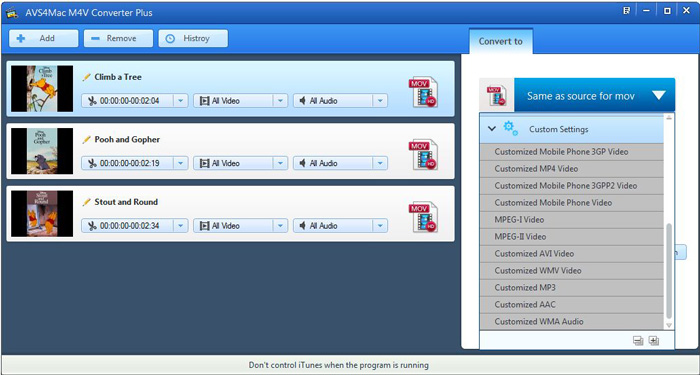
Step 3 Edit iTunes M4V Videos by Clipping
Click the time setting box then choose "Custom" option, input the Start and End time to convert the clips which you want.
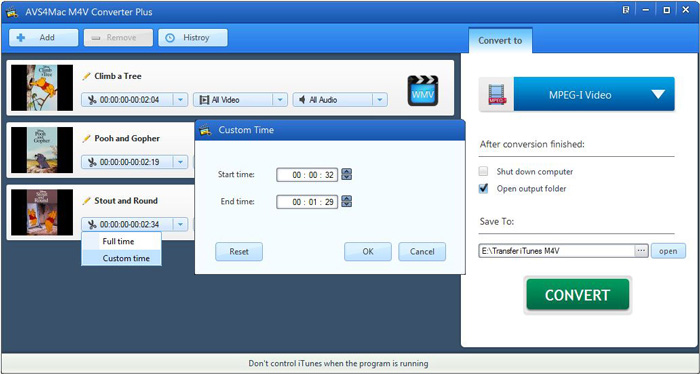
Step 4 Start Conversion
After the adding and setting work have been done, you can convert your desired videos with only one click.
Tips: If you don't need to use the computer when conversion completed, you can tick "Shut down computer". If you want to open the output folder after conversion completed, you can tick "Open output folder".
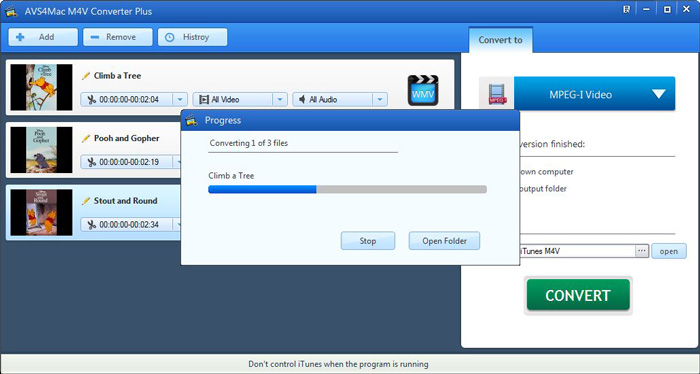
Related Topic
How to Edit iTunes M4V Files by Clipping on Mac?