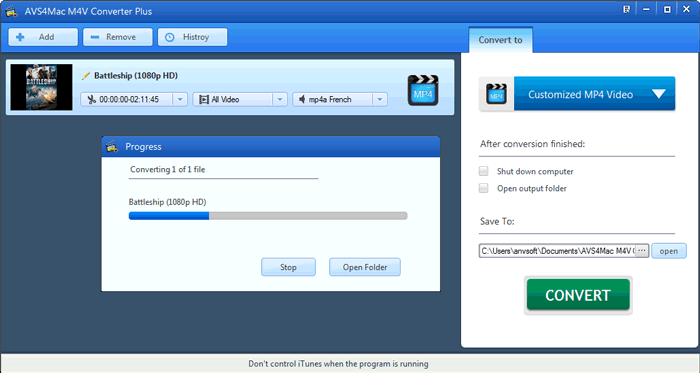How to Extract Audio Track from Multi-track iTunes DRM Videos?
I have a bunch of multi-track iTunes movies. Is there a way I can convert these M4V movies to Samsung Galaxy Note 3 supported format by only preserving the French audio track? So I can playback the movies with French language on my Samsung Galaxy Note 3. Any suggestion?
-- From Yahoo Answers
Have you also encountered with such problem? Because of DRM protection, it's impossible to convert iTunes videos with ordinary video conversion tool. What's worse, when converting videos with multi-audio tracks, you may get chaotic audio or some languages you don't understand. It will be more convenient to extract audio track from multi-track iTunes DRM videos.
AVS4Mac M4V Converter Plus is designed for this purpose to remove iTunes DRM protection and convert M4V to unprotected formats so as to be played in non-Apple devices. What's more, it enable you to extract audio track from multi-track iTunes DRM videos. As a result, you can only preserve the needed language for the output video.
Step 1. Import iTunes Video Files
Install and launch AVS4Mac, click "Add" or "Add Movie" button to import iTunes video files like movies, TV shows, music videos, etc. The software will open the iTunes movies library by default and all available videos will be listed. Select the files and then click "OK".
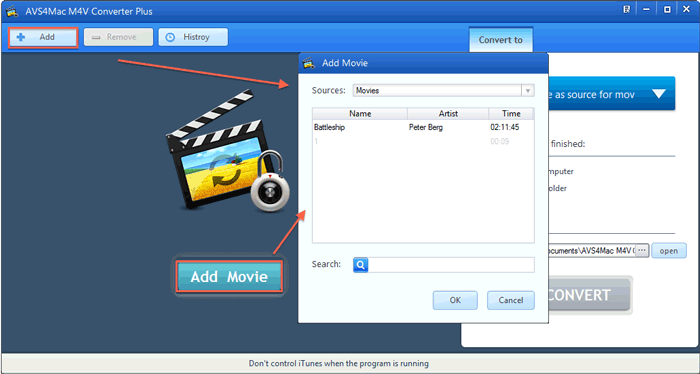
Step 2. Choose Output Profile
Click "Output Profile" drop down list, you can choose an output format for iTunes M4V videos. Take Samsung Galaxy Note 3 as an example, please choose "Customized MP4 Video" as output format.
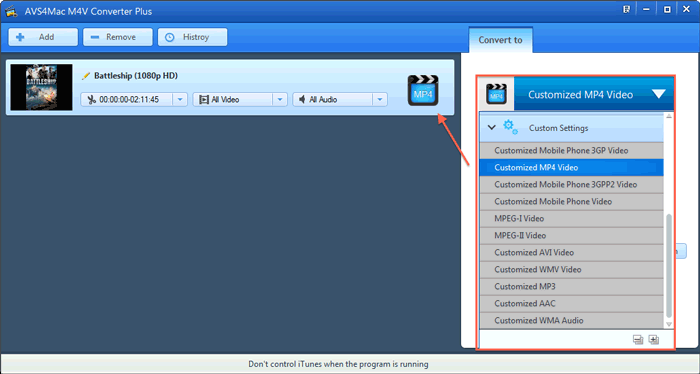
Step 3. Select Audio Track
Click "Audio" option, for multi-language video files, it will show all the audio tracks individually. Please choose the needed one in the drop down list. All Audio: For multi-language video files, the output file can keep all the audio tracks. Disable Audio: The output file has no audio, just video.
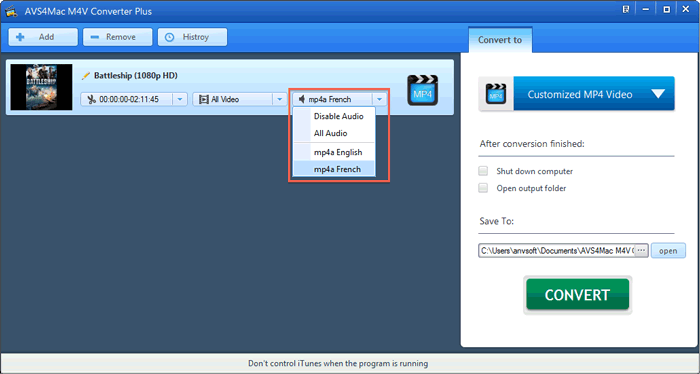
Step 4. Adjust Parameter Settings
Click "Profile Setting" button, in the popup box, you can adjust parameter settings according to your need. Take Samsung Galaxy Note 3 as an example, you can set the video size as 1920x1080, bit rate as 2000 kbps
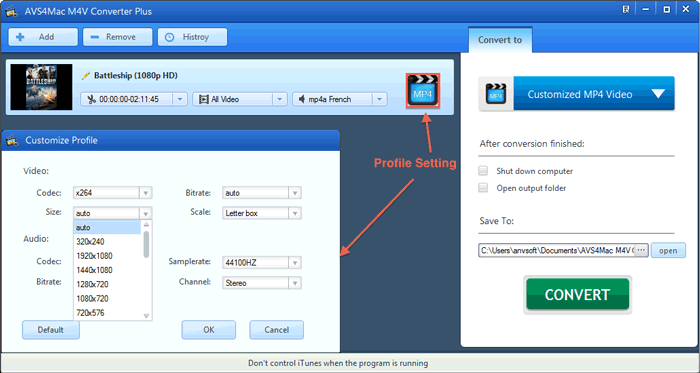
Step 5. Convert iTunes Videos with Certain Audio Track
Please click "Convert" button to open the converting box and convert iTunes DRM videos with certain audio track, at the same time, iTunes launched. Before converting, make sure your computer is well authorized with the same Apple ID that you used when downloading the iTunes movies.