How to Transfer iTunes Movies to Kindle Fire for Watching?
Do you have complaints about iTunes? Yes, it’s DRM. DRM is a technology that controls what you can do with the digital media and devices you own. In other words, you’re restricted by it. That can be annoying sometimes. When you would like to enjoy iTunes movies on Kindle Fire, you may meet a trouble.
Kindle Fire has been one of the hottest tablets in the market since 2011. More and more people begin to try Kindle Fire for watching movies. However, Kindle Fire runs the Android OS which is the main reason that it is not allowed to play iTunes movies. Apple only allows iOS devices and Apple TV to play DRM protected iTunes movies. In this case, a tool for removing DRM is necessary. AVS4Mac M4V Converter Plus is possible to solve the problem. Besides that, it is also a video converter, which can convert iTunes M4V to plenty of video/audio formats such as WMV, MPEG, MP4, AVI, ASF, 3GP, FLV, MOV, MP3, OGG, WAV, AAC, WMA, etc. Before transferring the movies to Kindle Fire, you have to convert the movies to Kindle Fire compatible video formats like MPEG-4 (3GP, 3G2, MP4, M4V), WebM, Matroska (MKV).
What can AVS4Mac M4V Converter Plus do?
* Remove DRM from iTunes M4V purchased and rental at 20X faster speed
* Convert iTunes M4V to Plain Video & Audio Formats
* Preserve 100% original video quality when playbacking
* Support batch conversion. Super easy to use
* Keep AC3 Dolby 5.1 Audio and Multilanguage Subtitles
Note: You can download Mac or Windows version of AVS4Mac M4V Converter Plus below according to your operating system.
Step by Step Guide on How to Convert iTunes Movies to Kindle Fire
The following is a detailed tutorial about how to convert iTunes movies to Kindle Fire using AVS4Mac M4V Converter Plus for Windows.
Step 1 Add iTunes movies.
First make sure that there are purchased or rental movies in your iTunes library. Then click the Add Movies button in the top-left or Add Files icon, choose the files you want and then click OK.
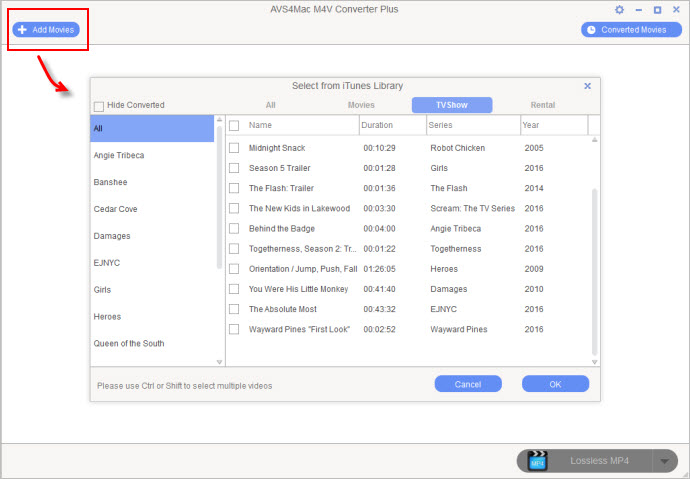
Step 2 Choose Output Format.
Open the list next to Convert to, you can customize the output formats for your target videos. (For Kindle Fire, you can choose Andriod Device and find Amazon Kindle Fire HD 7-inch or 8.9-inch. Or you can choose Same as source for mp4.)
Note: There is one minute limitation on the output videos in free trial version. You can register AVS4Mac M4V Converter Plus to remove the time limitation.
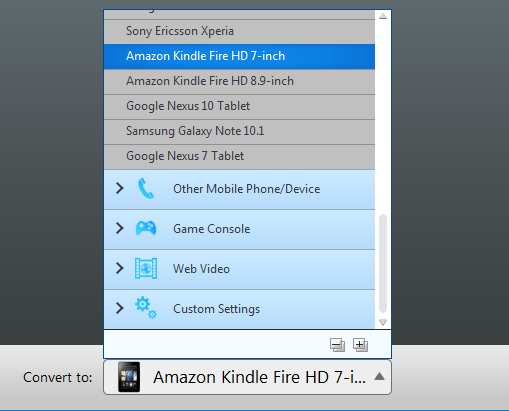
Step 3 Parameters Settings.
There is a customiaze profile, you can customize the parameters according to your need.
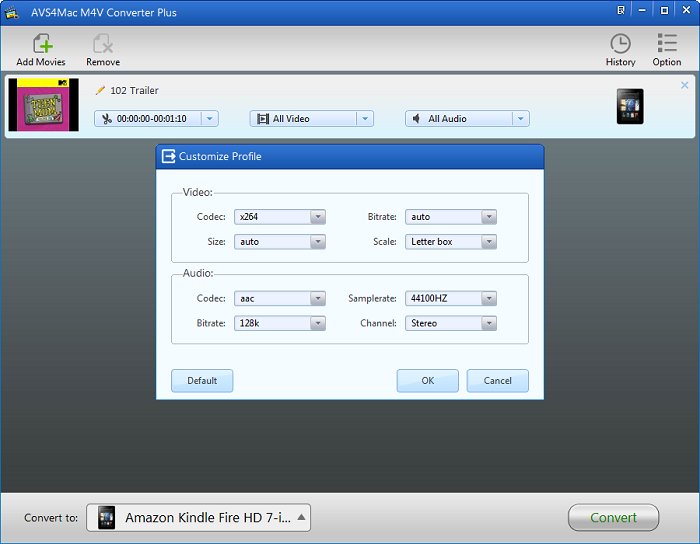
Step 4 Output Path.
Click Option button on the top-right, you can customize the file location and other settings.
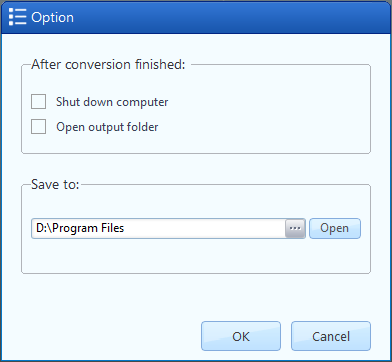
Step 5 Conversion.
Click Convert button to start to convert M4V videos, the files will be converted in order. After the conversion, you can go to the output folder to find the DRM-free iTunes movies and transfer them to your Kindle Fire to play via USB. Then you can enjoy the movies on Kindle Fire.
Tips: Not all the video files you have are supported by Kindle Fire (HD). Besides, Kindle Fire limits the vertical resolution to a maximum of 1080 pixels and the maximum frame rate to 30 frames per second. In such cases, you may need to convert video formats and change specifications for Kindle Fires (HD, HDX) with different dimensions.
If you would like to purchase AVS4Mac M4V Converter Plus now, you only need to pay $44.95 while the original price is $49.95.