AVS4Mac M4V Merger - How to Merge M4V Video Files without Lossing Quality?
Many users may like downloading iTunes videos which are always M4V files. However, you may find that long M4V files are usually divided into various small parts, this can be very frustrating because you have to wait to move on to the next part while watching your movie. Then if you want to watch them at one time without breaks, you need to merge these M4V files into one. Here we recommend you a professional M4V Video Editor - AVS4Mac M4V Merger, which can mix M4V videos into one without any loss of quality.
This M4V Video Merger can merge unlimited number of M4V clips without recompression. Therefore, the quality of output videos can be well guaranteed. Moreover, the interface and the process of joining are so straightforward that any amateur can complete the task with simple clicks. And with a bunch of stunning transition effects offered, your videos will be more fun than before.
AVS4Mac also provides you some basic editing jobs like trimming, splitting, cropping, rotating and etc., that will make the movies with professional looks and trendy video effects. It also helps you convert M4V video files to various formats, such as MP4, MOV, MPGE, AVI, WMV, MP3, and AAC. As a result, you can watch multiple M4V videos at one time on many smart phones and tablets like Galaxy Tab/Note/S Series, HTC, Sony Xperia, and Windows 8 devices like Nokia Lumia, Surface.
Guide: How to merge M4V files with AVS4Mac M4V Merger
Step 1 Import the M4V files
Install and launch AVS4Mac M4V Merger, click "Add" or "Add Movie" button to import M4V video files like movies, TV shows, music videos, etc. The software will open the iTunes movies library by default and all available videos will be listed. Select the files and then click "OK".
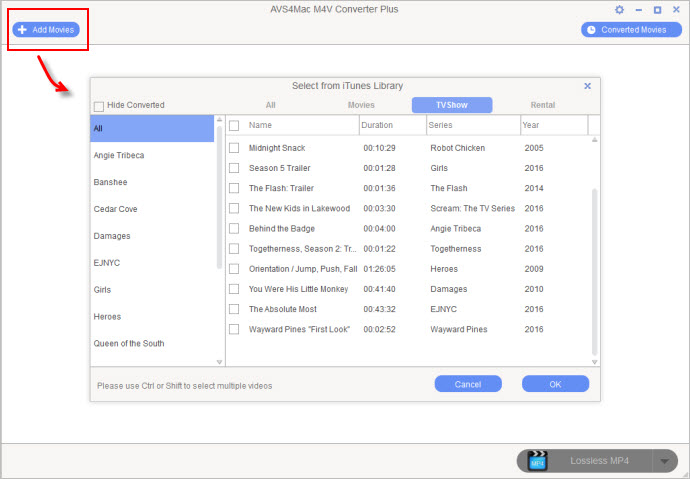
Step 2 Choose Output Format
Click "Output format" on the bottom right corner, you can customize the output format for M4V videos. You can choose different output profile for each file. This program supports a wide range of input/output formats which include MP4, FLV, AVI, VOB, 3GP, MOV, F4V, M4V and more.
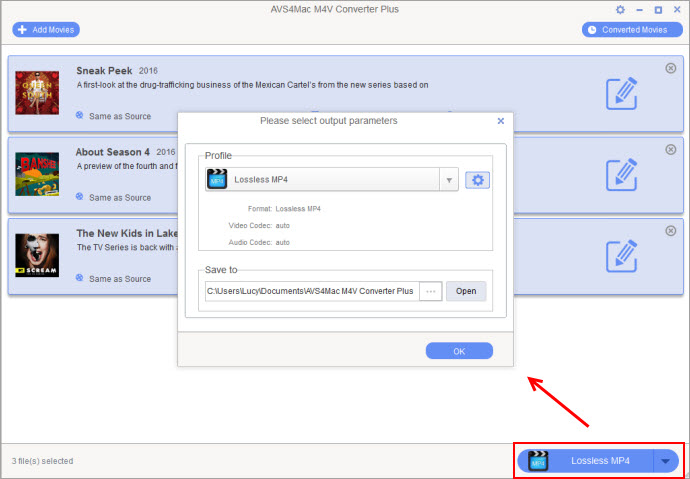
Step 3 Edit M4V Videos by Clipping
Click the time setting box then choose "Custom" option, input the Start and End time to convert the clips which you want.
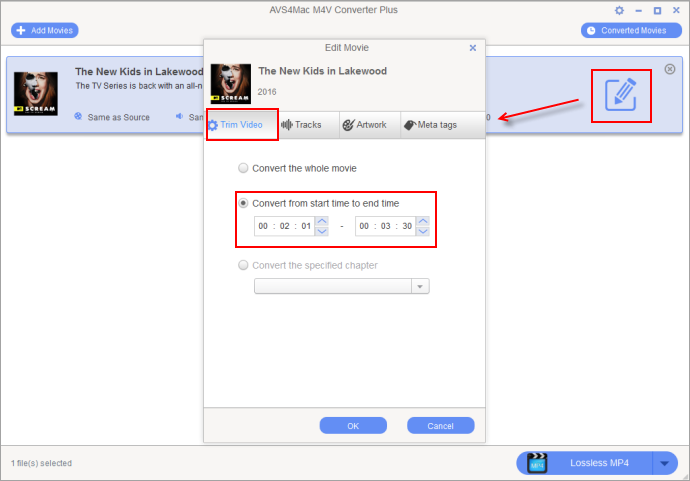
Step 4 Start combining M4V videos
After the adding and setting work have been done, you can convert your desired M4V videos with only one click. Now you can enjoy the merged video without limitation any more.
Tips: If you don't need to use the computer when conversion completed, you can tick "Shut down computer". If you want to open the output folder after conversion completed, you can tick "Open output folder".
Extra Recommendation:
NoteBurner Spotify to MP3 Converter is a well-designed Spotify music downloader which is able to convert Spotify songs, albums and playlists to MP3, AAC, WAV or FLAC format at 10X faster speed with lossless output audio quality.