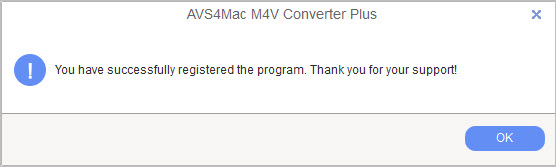How to Fix the Re-registration Issue on Windows?
"I have to enter the registration information each time I launch the program. If I re-enter the registration info it works fine, but it is a bit of a pain to have to re-register the program each and every time I open it."
"I can enter the key into the software but the next time I open the software the key is no longer attached. How do I get it so that I don't have to enter the key every time I want to use the software?"
"when I enter the key into the registration form, everything seems fine. However, each time I close and restart the software, it reverts back to the trial license and I have to enter the license key again."
-- From AVS4Mac Windows Users
Do you also encounter with this above issue? This is caused by using AVS4Mac for Windows with a user account that has no administrative privileges. The program will go back to trial version once you logoff. It's a common problem for many other application on Windows OS. You can easily solve the issue with following solution.
Solution 1: Install Program as Administrator
You can solve this problem by installing program as administrator. Please right-click on the setup file (m4vgear_setup.exe) and select "Run as administrator" to install the program. Administrator permission required If you are prompted for an administrator password or confirmation, type the password or provide confirmation. Then launch the program and input the Registration name and Registration key.
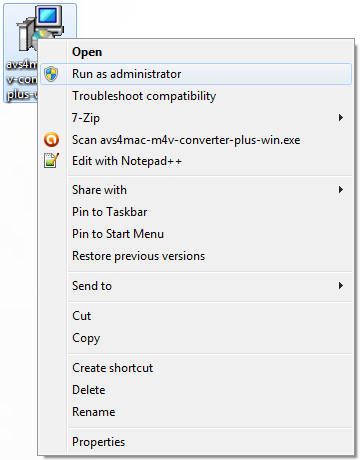
Solution 2: Register Program as Administrator
Step 1. If you have already install the program without administrative privileges, please right click AVS4Mac program icon, and choose "Run as administrator" in the drop down list to launch the program.
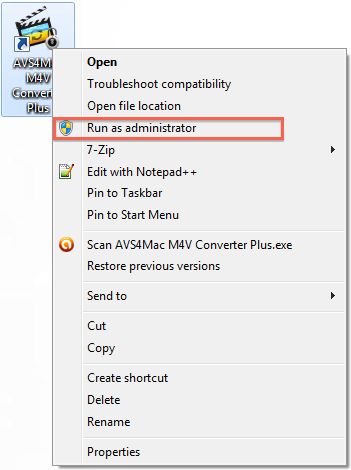
Tips: Administrator permission required If you are prompted for an administrator password or confirmation, type the password or provide confirmation.
Step 2. Then the program will be launched. Please click the menu button and choose "register" in the drop down list, there will be a registration popup dialog.
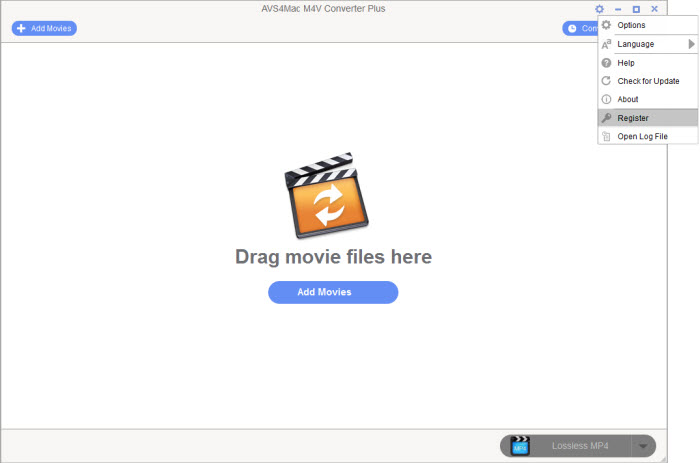
Step 3. You may input the Registration name and Registration key manually. After input the registration info, click the "Ok" button.
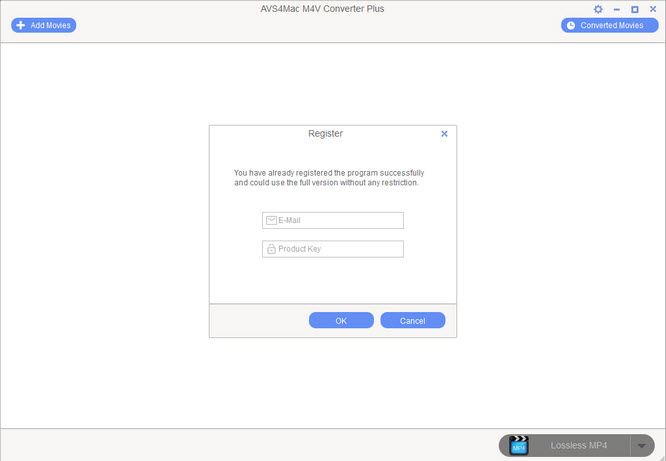
Step 4. Then, there will be another popup dialog showing "Registration key accepted. Thanks for your purchase!". In this way, you don't need to enter the key every time when using the software.