AVS4Mac M4V to MP3 Converter - How to Convert M4V to MP3 on Mac OS X?
M4V is used for the DRM protected movies in iTunes Store. It is a format of purchased video that can only be played through the iTunes softer or Apple devices. Due to restrictions placed on the format by Apple, there is not currently a true solution for "converting" iTunes M4V files to MP3 audio format in order to play them on any MP3 player like iPod shuffle, iPod nano, iPod classic and iPod touch etc. Now it's recommended to use AVS4Mac M4V to MP3 converter to remove iTunes DRM protection and convert iTunes M4V movies to unprotected MP3 formats for playback.
AVS4Mac M4V to MP3 Converter is an easy to use Mac M4V to MP3 Converter which is able to convert DRM protected M4V to plain MP3 with fast speed and CD quality. It is also simply the best choice for your M4V to MP3 audio conversion needs because it allows batch conversion at super fast speed which further saves time. It can remove DRM from your iTunes M4V videos and convert iTunes M4V video files to unprotected MP3 audio format with perfect output quality on Mac OS.
To convert M4V to MP3 can be a simple task that requires not much things, all you need are just as below:
 Mac OS (10.6 or later)
Mac OS (10.6 or later) iTunes Purchased or Rental M4V Movies
iTunes Purchased or Rental M4V Movies AVS4Mac M4V to MP3 Converter
AVS4Mac M4V to MP3 Converter
Guide: How to convert M4V videos to MP3 format on Mac with AVS4Mac?
The following tutorial will show you how to remove iTunes DRM and convert M4V to MP3 with AVS4Mac step by step. After conversion, you can enjoy the unprotected MP3 audios on your media player and hot device.
Step 1. Download AVS4Mac M4V to MP3 Converter and install it on your Mac computer. After installing, launch the program and click "Add" button to add M4V movies. Batch conversion is supported so that you can add multiple M4V video files to convert at a time.
Step 2. Then all videos you have selected will be shown in the file list as follows. Now you can customize the output formats for your target videos in the Output Format list. Click Profile dropdown list, choose Customized MP3 as output format.
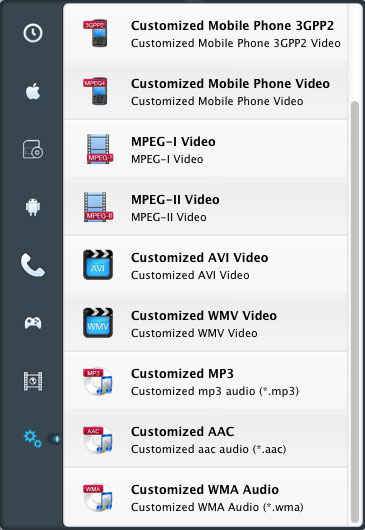
Step 3: After the adding and setting work have been done, please click "Convert" button to remove DRM protection and convert M4V videos to MP3 format in high speed and great quality. Once the conversion finishes, you can click "open" button to open the output folder and find your converted MP3 files.
Note: The trial version of AVS4Mac M4V to MP3 Converter is free, but it can just convert 1 min for each file. After purchasing the product, keycode will be sent to you to unlock the limitation, so you can get the full version.