AVS4Mac M4V to MOV Converter - How to Convert M4V to MOV on Mac?
M4V format is one of the formats used for video podcasts, based on a codec used by the QuickTime. Since M4V files you purchased on Apple shop will be drm protected, you can only play them on iTunes, iPod, iPhone. And there are limitation of play on 5 devices. If you have some M4V files either shared by your friends or bought by yourself, you might need to change the video format from M4V to others, like MOV, for convenient playback on portable media device.
To convert M4V to MOV on Mac (Snow Leopard, Mac OS Lion included) quickly and successfully, you may need the professional M4V to MOV Converter tool - AVS4Mac M4V Converter Plus for Mac. It offers "Same as Source for MOV" output format with H.264 video and AAC audio Codec by default for Users. What's more, the M4V to MOV Converter enables you to keep the chapters of the original video with setting Begin and End time for each video to get the specific section as most times we just need clips from the whole video. And it has some optimized presets for mobile phones like iPhone, Samsung, Blackberry, Nokia, HTC, Palm Pre and etc.

What can AVS4Mac M4V to MOV Converter do for you?
As the all-in-one iTunes M4V Converter tool and DRM removal, AVS4Mac M4V Converter Plus is very helpful for Mac iTunes users. It enables you to legally remove DRM from copy-protected iTunes movies and convert M4V to unprotected popular formats, such as MOV, M4V, MP4. The converting speed is up to 20x without having to sacrifice quality.
Compatible OS: Mac 10.6, 10.7, 10.8, 10.9 and 10.10.
* Remove DRM from iTunes M4V purchased and rental videos
* Convert iTunes M4V videos to MOV, MP4, AVI, FLV, MPEG, etc
* Output iTunes videos for PSP, Surface RT/Pro, Galaxy Tab, Nokia 920, Kindle Fire, etc
* Convert with fast speed and lossless quality
Tutorial: How to convert M4V videos to MOV format on Mac?
Step 1. Download AVS4Mac M4V to MOV Converter for Mac
Download and install AVS4Mac M4V to MOV Converter for Mac OS and run it on your computer.
Step 2. Import M4V video files
Click "Add Movies" button from the top-left menu or Add Files icon, the M4V to MOV Converter program will open the M4V movies library by default and all available videos will be listed. Select the files and then click "OK".
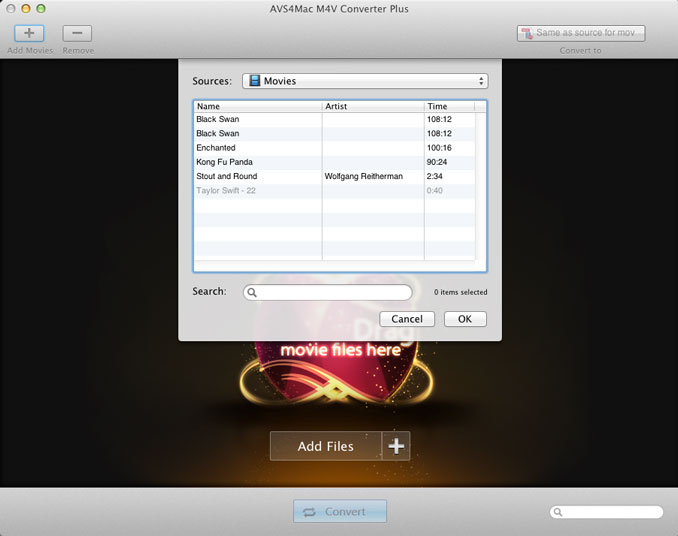
Step 3. Select MOV as the output format
Click "Profile" drop down list, you can customize the output format for iTunes M4V videos. Then select “Same as source video (*.MOV)" as your output format from the format tray.
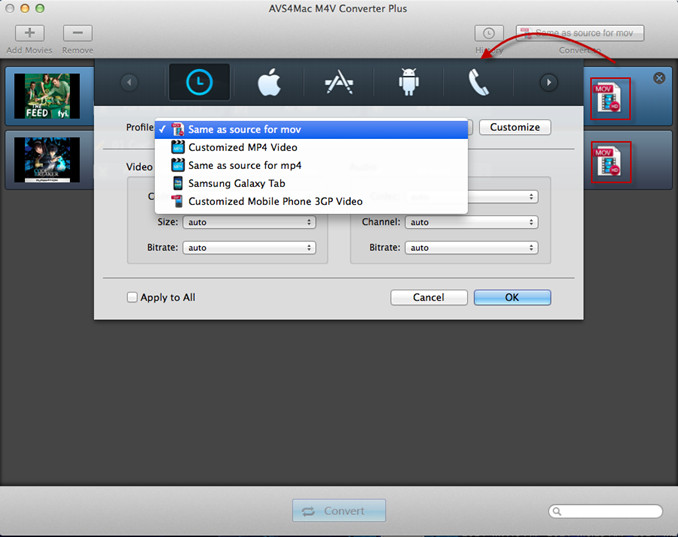
Step 4. Start to convert M4V to MOV on Mac OS X
After the adding and setting work have been done, click "Convert" button and you'll open the converting box. Click "Browse" button, you can customize the output path. Click "Start" button to start to convert M4V videos to MOV format in high speed and great quality.
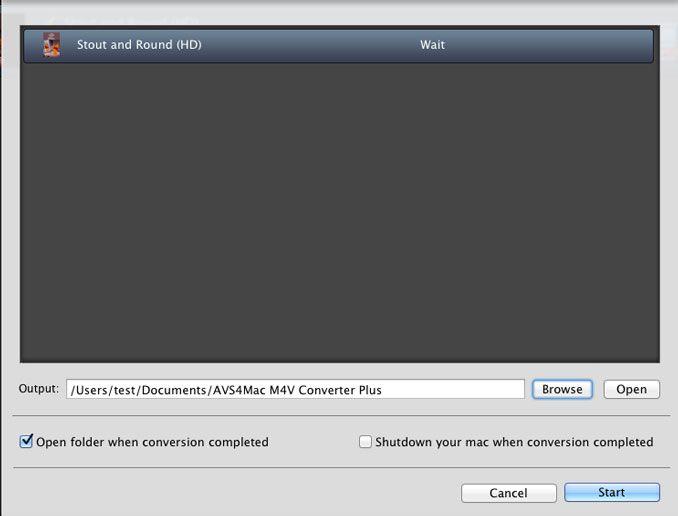
>> Other supported output formats of AVS4Mac M4V to MOV Converter
Video formats: AVI, MP4, MPEG, WMV, 3GP, SWF, FLV
Audio formats: MP3, AAC, WAV
With just a few steps as above, you can remove DRM protection of M4V video clips and convert them to MOV formats on your Mac OS X for fun by using AVS4Mac M4V to MOV Converter.