Best iTunes to DVD Converter - How to Burn iTunes Movies to DVD
Q: Hi, I have purchased several movies from iTunes. Since most of the times these movies are played on my Apple TV. However from time to time the children want to watch the movies in their room. I can not find any menu option that will allow me to burn purchased movies to a DVD. Please explain how to do this?
Movies downloaded from iTunes store are limited to play on Apple devices only. What should we do if we want to watch the iTunes DRM M4V videos on TV or DVD Player for better enjoy? It's obvious that you can't play the iTunes purchased or rented movies on DVD player or TV directly. So we have turn to some DRM media converter software for help. For both Mac and Windows users, we recommend you can use AVS4Mac M4V Converter Plus.
With the best iTunes to DVD Converter - AVS4Mac M4V Converter Plus, you can easily remove the DRM protection from iTunes movies and convert these videos to common formats like MP4, AVI, MOV, FLV, 3GP, MPEG1/2, etc. Then you could use some video converter freeware such as Any Video Converter Free to burn iTunes movies to DVD disc. In this article, we will guide you how to convert iTunes movies to DRM free media formats and burn thest movies for playback on DVD player or TV step-by-step.
Step by Step Guide: How to burn iTunes movies to DVD with AVS4Mac iTunes to DVD Converter
AVS4Mac M4V Converter Plus is a multifunctional media converter to remove DRM protection from iTunes purchases or rentals movies and convert iTunes movies to commonly used non-protected formats for playback.
Part 1: Remove DRM protection from iTunes Movies
Step 1. Download AVS4Mac iTunes to DVD Converter
Download and install AVS4Mac iTunes to DVD Converter and run it on your computer. Both Mac and Windows version are available now.
Step 2. Import M4V video files
Click "Add Movies" button from the top-left menu or Add Files icon, the iTunes to DVD Converter program will open the M4V movies library by default and all available videos will be listed. Select the files and then click "OK".
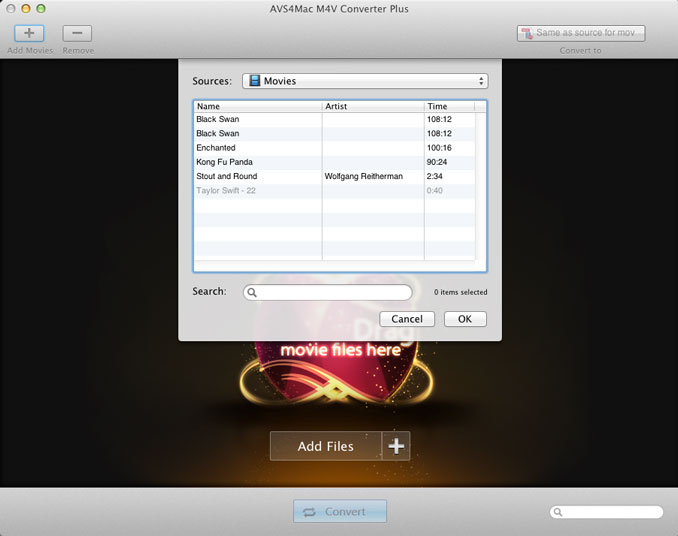
Step 3. Start to remove DRM Protection from iTunes movies
Click "Convert" button and you'll open the converting box. Click "Browse" button, you can customize the output path. Click "Start" button to start to get rid of the DRM protection from iTunes movies at fast speed.
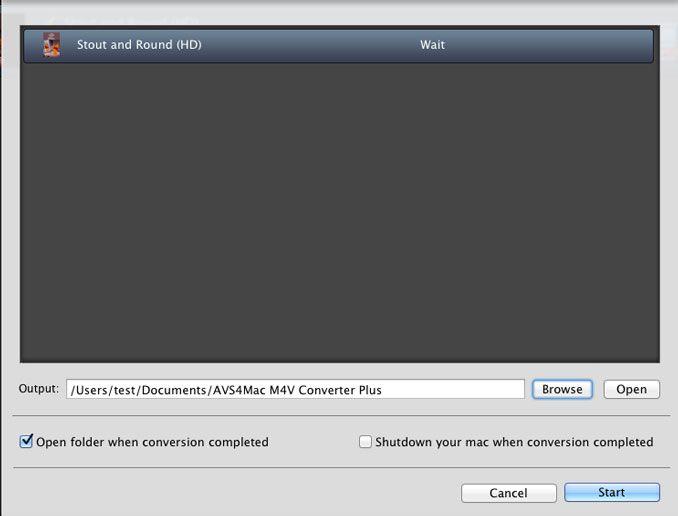
Part 2: Burning iTunes Movies to DVD Disc
Step 1. Download and install Any Video Converter Free and run it on your computer. Then click "Add" button to add the converted iTunes videos to the program.
Step 2. After adding videos, click on the icon that under the Output Profile, and choose Burning to DVD, DVD video NTSC Movie or DVD video PAL Movie according to your TV system.
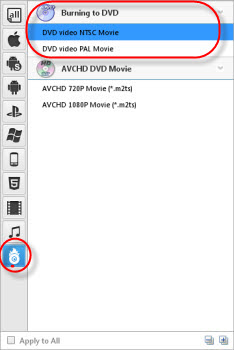
Step 3. You need to insert a blank or rewritable DVD disc at first, and then hit the Convert Now button to start the conversion of burning iTunes videos to DVD.
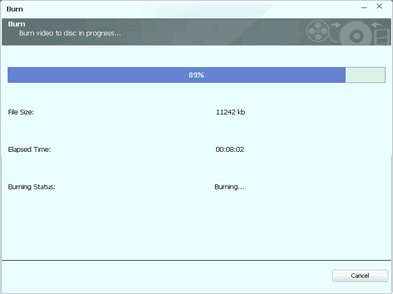
You will be prompted to choose DVD menu when the program finishes video conversion process. You can customize your CD/DVD as you like. Such as the DVD Menu title, background image and music, menu template and so on.
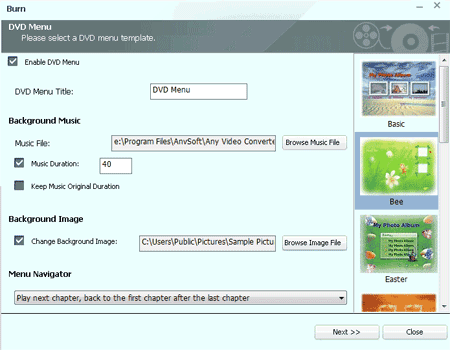
After the burning process ends, you could insert DVD disc to your home DVD player and you’ll see the HD iTunes movies on TV on the go.
More Highlight Features of AVS4Mac iTunes to DVD Converter
* Remove DRM from iTunes M4V purchased and rental videos
* Convert iTunes M4V videos to MOV, MP4, AVI, FLV, MPEG, etc
* Output iTunes videos for PSP, Surface RT/Pro, Galaxy Tab, Nokia 920, Kindle Fire, etc
* Convert with fast speed and lossless quality